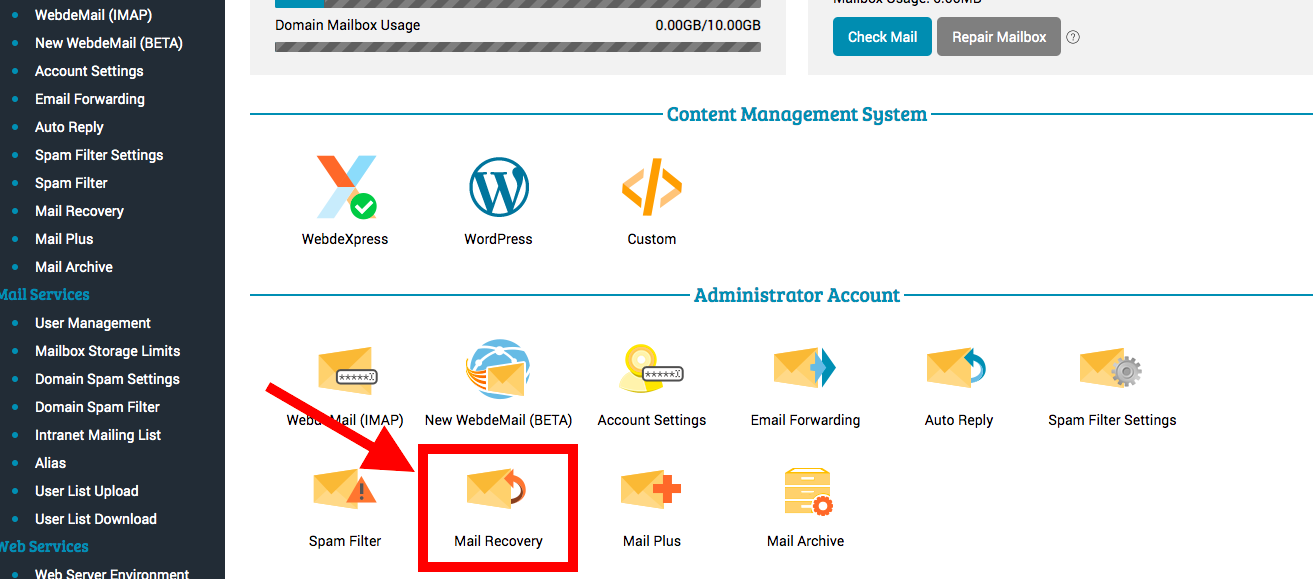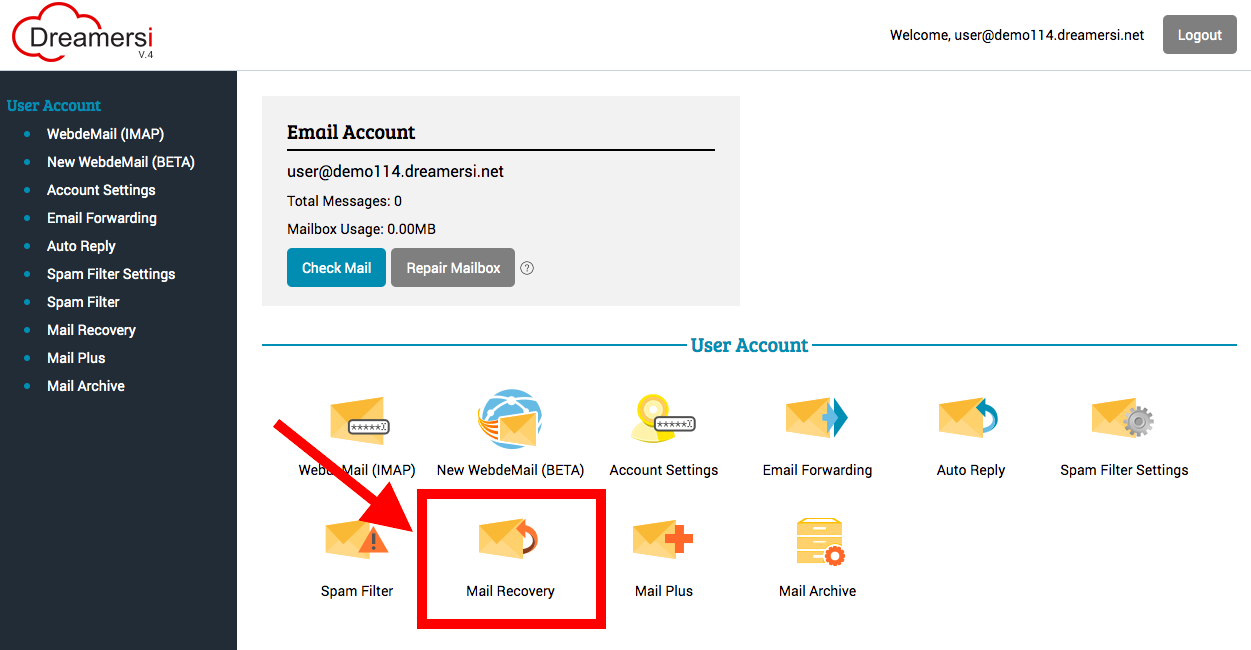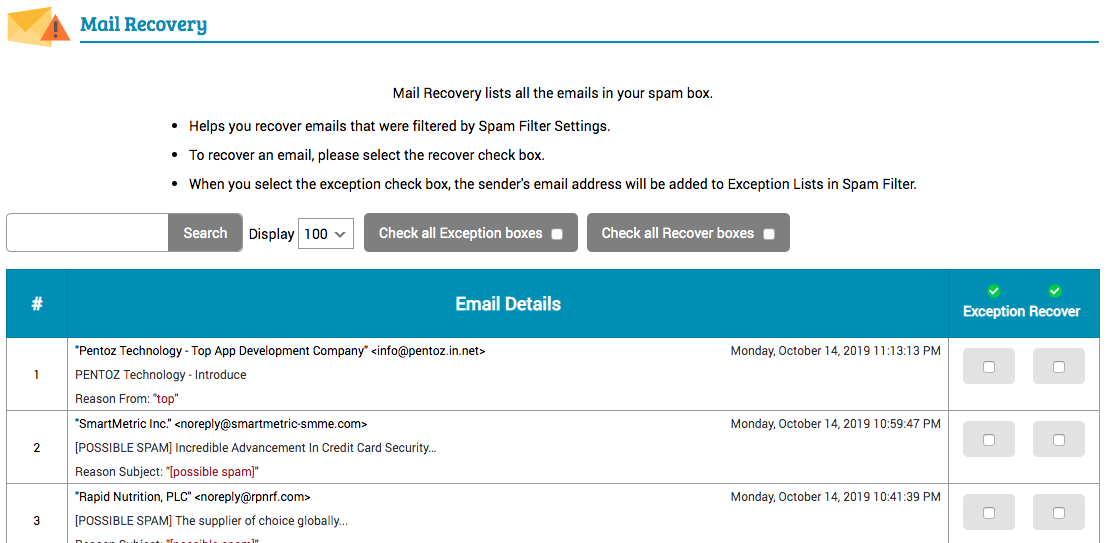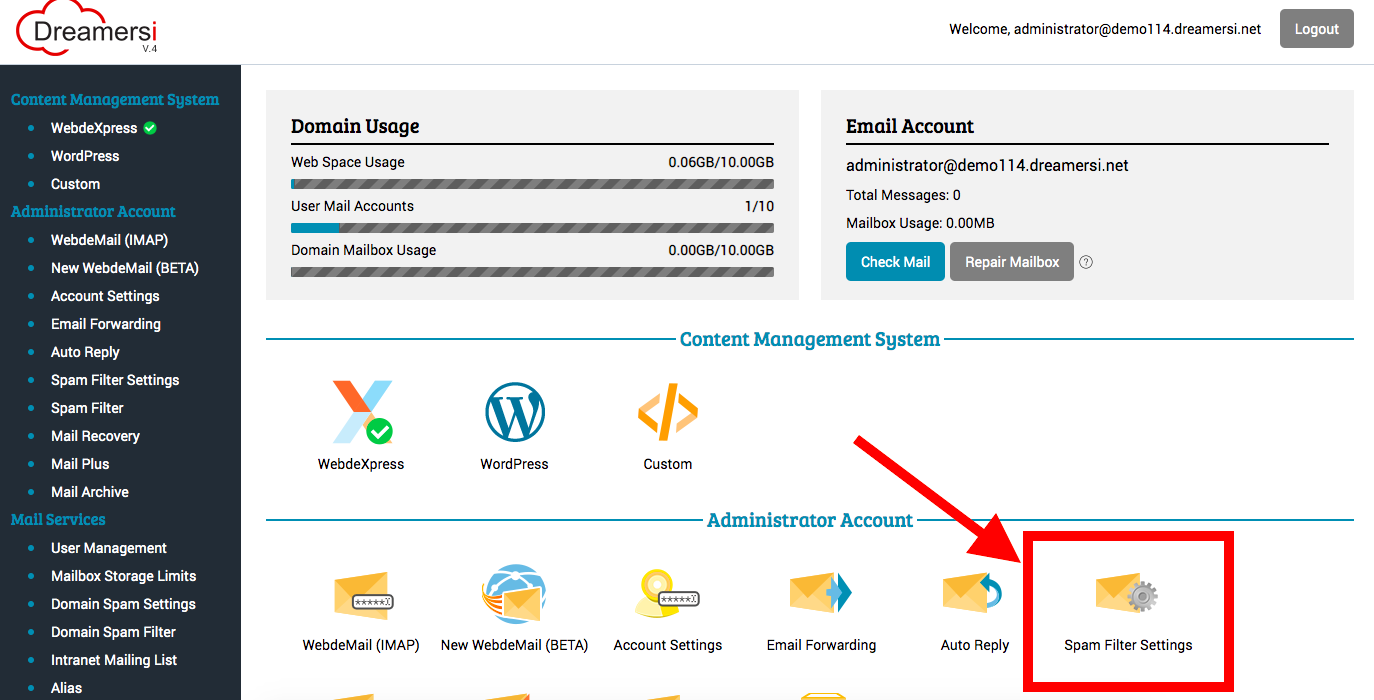
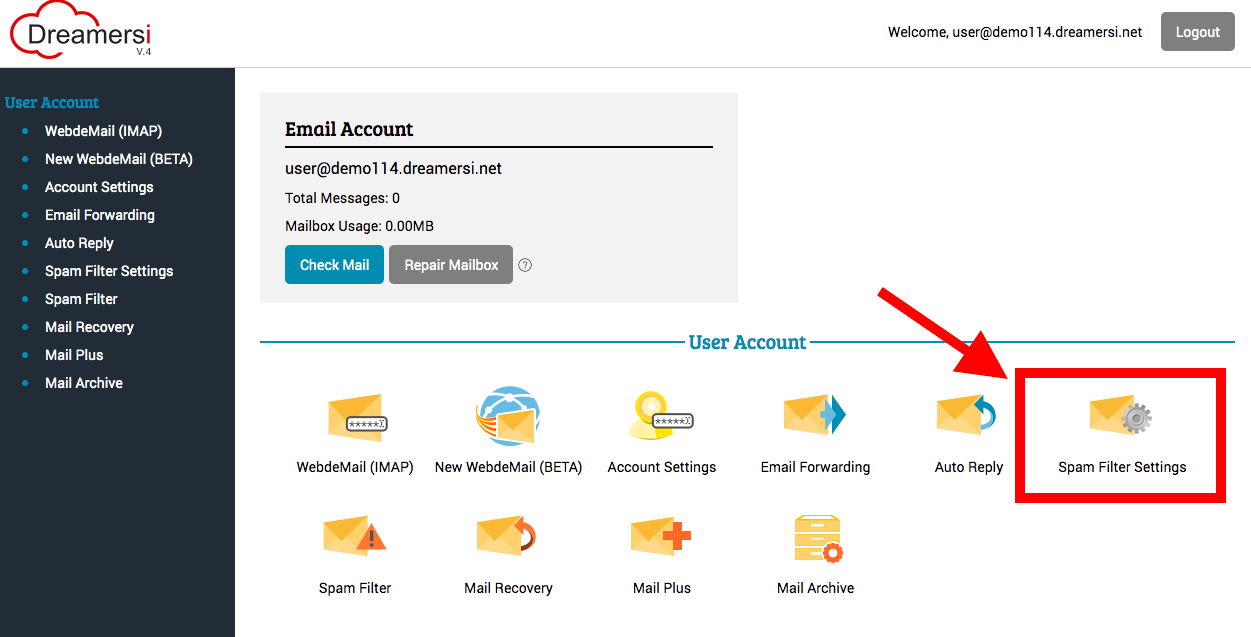
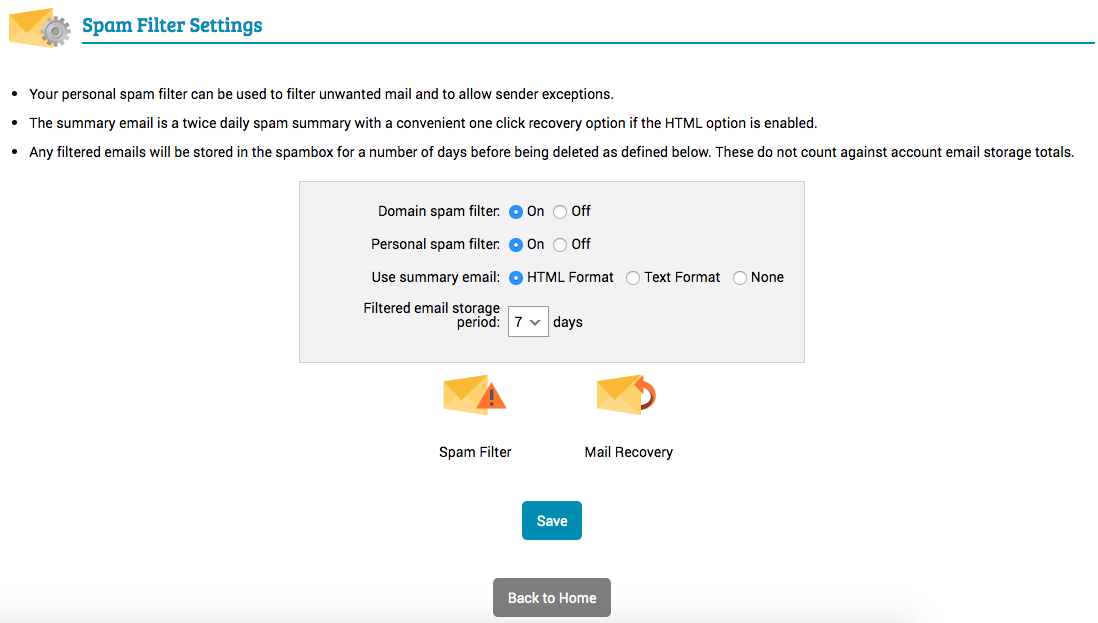
You can select the format of the spam summary email OR select [None] if you wish not to recieve a spam summary email.
You can select how long you wish to store your filtered email up to 7 days.
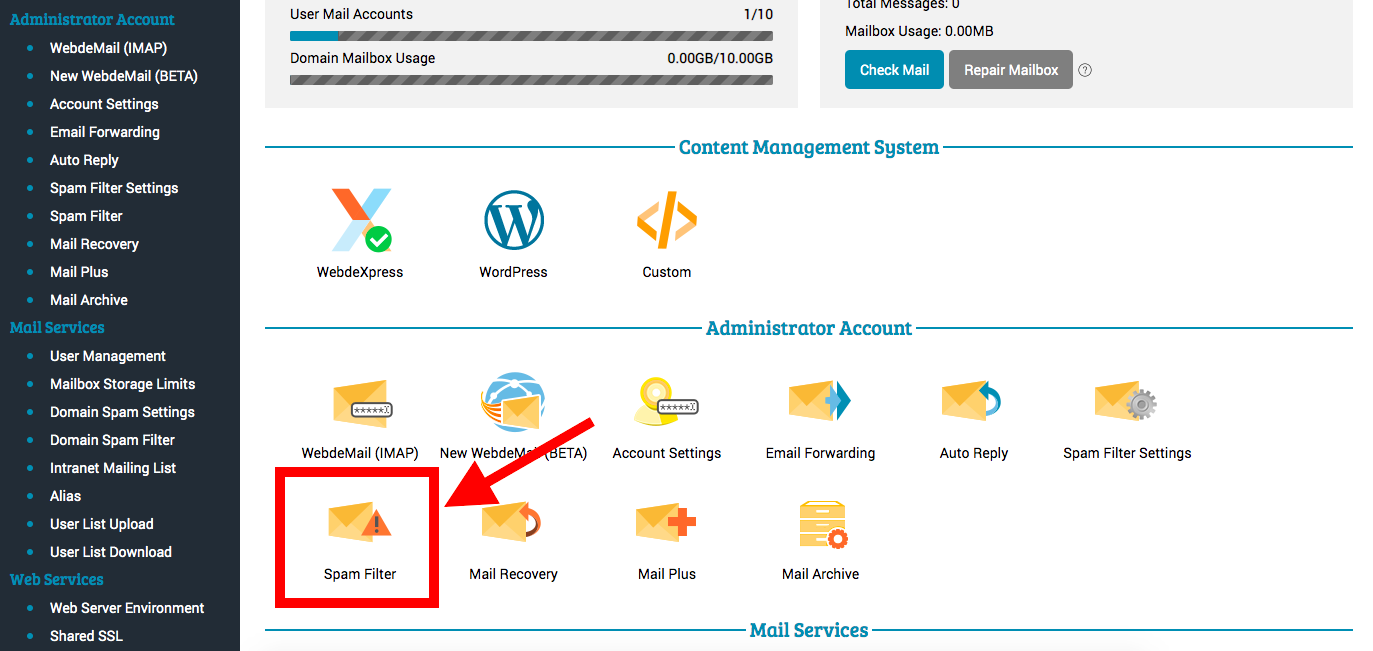
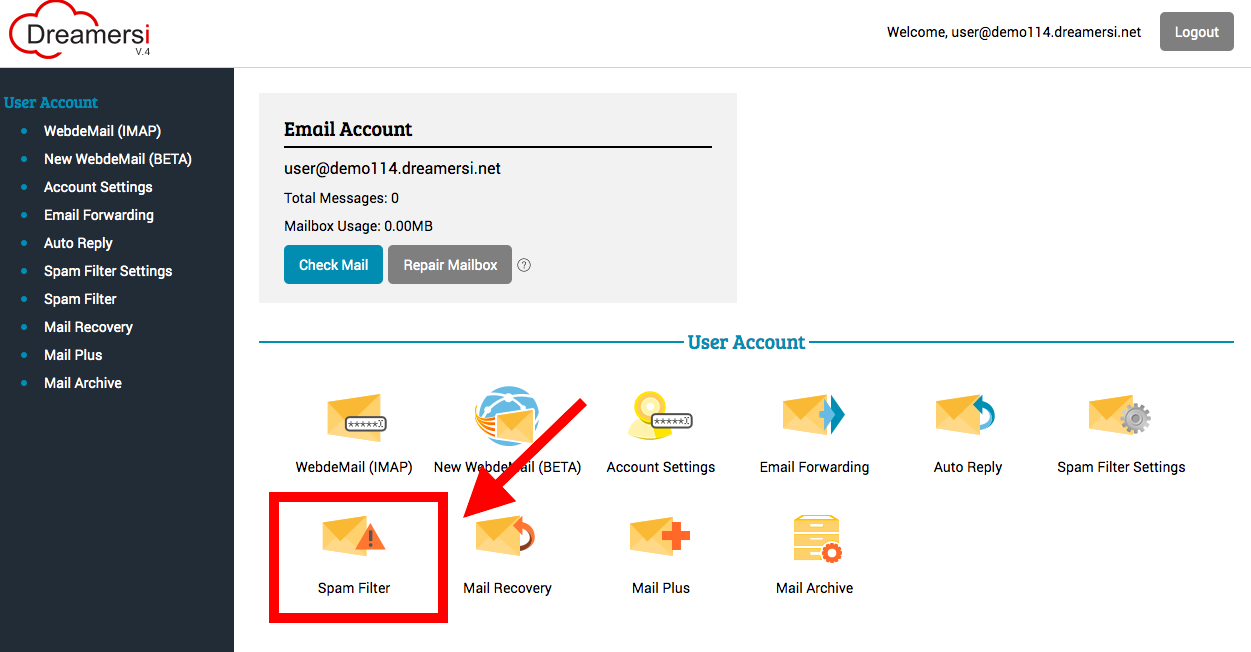
Full match list
Filter emails that use specific text and words in a subject line.
e.x. Entering "Collect your free prize!" will block emails that use "Collect your free prize!" specifically in a subject line.
Partial match list
Filter emails that partially contain specific keywords.
e.x. Entering "Cheap" will block emails that contain the keyword "Cheap" in a subject line.
Front match list
Filter emails that contain specific keywords ad the beginning of a subject line.
e.x. Entering "Cheap" will block emails with a subject line, like "Cheap Flights" and "Cheap! Special Offers."
Tail match list
Filter emails that contain specific keywords at the end of a subject line.
e.x. Entering "Free" will block emails with a subject line like "Luxury Trip for Free"
Full match list
Filter emails sent from a specific Email address.
Partial match list
Filter emails sent from an Email address that partially contains specific keywords.
Front match list
Filter emails sent from an Email address that contains specific keywords at the beginning.
Tail match list
Filter emails sent from and Email address that contains a specific keywords at the end.
Filter emails that contain language encoding for "Subject" and "Content-Type" in specific languages.
If any of your important email goes to your spam filder, you can whitelist the email by entering and Email address or subject.