
If there’s a site that you go to frequently and want a quicker way to get to them, the best way to do that is create a shortcut on your desktop home screen. Or, on your iPhone home screen. Doing so will allow you to gain instant access to the page without having to open a browser and enter the website URL. Let’s use the site for our password manager, Pass Wizard, as an example.
For Mac iOS Users Using Safari
- Go to the website on Safari on your Mac desktop. For this example, we’re going to PassWizard.com/login. Then, highlight the URL in the web address bar.
- Drag and drop the highlighted URL to your desktop.
- Right-click the new icon and select 'Get Info'.
- Under 'Name & Extension', change to 'Pass Wizard.webloc'. Note: you need to keep ".webloc" at the end. Then, hit 'Enter'.
- Change the icon by copying the image you want to use to your clipboard. For this example, we'll be using the vault icon from our Pass Wizard Pro plans. Then, go back to the 'Get Info' screen with the desktop shortcut details and click on the small icon at the top of the Info window.
At the top of your Mac desktop's menu bar, click on 'Edit' and then click 'Paste'. Then, you'll see the icon image change, and you'll see the new custom icon after closing the Info window.
For Mac iOS Users Using Google Chrome
- Go to the website using Chrome on your Mac desktop. Again, we’re going to PassWizard.com/login as an example.
- Click the three dots in the top right corner. Select ‘More Tools’ and then select ‘Create Shortcut’.
- Rename the shortcut to 'Pass Wizard' and click 'Create'.
- Drag and drop the new ‘Pass Wizard’ icon from ‘Chrome Apps’ to your desktop and see the new icon on your desktop home screen.
- Change the icon by following the same instructions from #5 from the Safari instructions.
- See the new icon on your desktop home screen.
|
Pacific Software Publishing, Inc. 1404 140th Place N.E., Bellevue, WA 98007 |
| PSPINC Creates Tools For Your Business |
| Pacific Software Publishing, Inc. is headquartered in Bellevue, Washington and provides domain, web, and email hosting to more than 40,000 companies of all sizes around the world. We design and develop our own software and are committed to helping businesses of all sizes grow and thrive online. For more information you can contact us at 800-232-3989, by email at info@pspinc.com or visit us online at https://www.pspinc.com. |
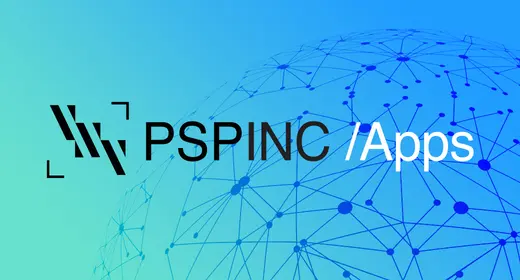 An all-new multi-service login for your PSPINC web apps!
An all-new multi-service login for your PSPINC web apps!
 Request a quote for Custom WordPress Design
Request a quote for Custom WordPress Design

.png)
















